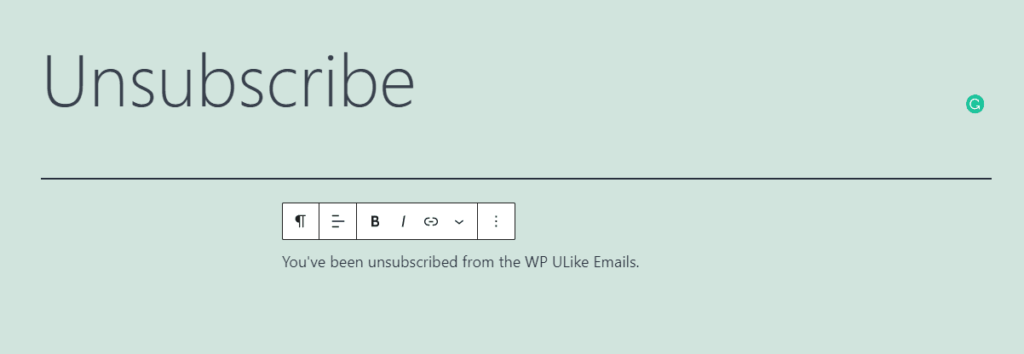Email Notifications For WP ULike plugin is a super useful tool to send emails to your post writers/authors so that they know their content is being LIKED.
However, some writers may not want to get email notifications on each post or comments like. They’d probably want to unsubscribe from the WP ULike emails. So, you’d need to add the unsubscribe link in the email.
By default, the email message does not contain an unsubscription link as you can see in the screenshot.
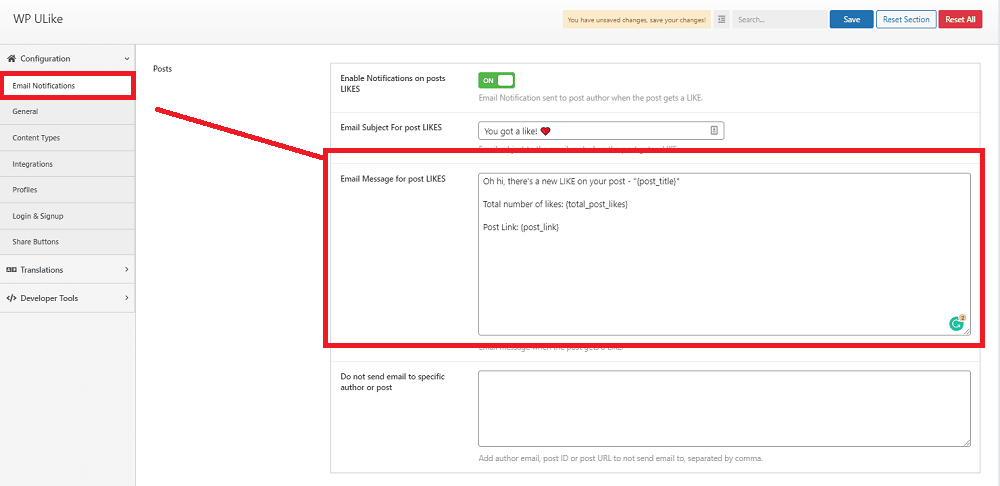
Did you not see the screenshot as described? Make sure you have Email Notifications For WP ULike plugin installed and activated. Here’s detailed documentation on using the plugin.
Adding the unsubscribe link is as easy as you’d like. Just add the {unsubscribe} smart tag in the email message. {unsubscribe} will be replaced with the actual unsubscription link.

You can also write:
Click <a href="{unsubscribe}">here</a> to unsubscribe.
That’s it.
Optional
By default, the link generated from {unsubscribe} will redirect you to the post link before the user gets unsubscribed.
If you’d like to create a new unsubscribe page and redirect them to that page, you’ll need a little custom code snippet which I’ve included below:
add_action( 'email_notifications_for_wp_ulike_return_url', function() {
return 'https://example.com/unsubscribe';
});
In case it helps, here’s how to easily add custom code snippets in your site. Make sure to replace the https://example.com/unsubscribe with your unsubscribe page URL.
Once you’ve created an unsubscribe page, and adjust the URL in the above snippet, the unsubscribe links will redirect to this page. This will convince the writers that they’ve been successfully unsubscribed.