
Would you like to add your subscribers from WPForms to the Mailercloud lists? WPForms Mailercloud integration add-on allows you to add the user’s email addresses and additional data to your Mailercloud marketing lists when they submit the form.
Installation
Before getting started, make sure your WordPress site has the WPForms plugin installed and activated. The next steps are:
1) Download WPForms Mailercloud Integration add-on. Optionally, see the source code.
2) Upload the zip file of the WPForms Mailercloud integration add-on to your site.
3) Go to WPForms Form Builder > Marketing > Mailercloud tab.
4) Configure the Mailercloud account, list, and subscription fields.

Getting the Mailercloud API Key
To configure the Mailercloud account, Mailercloud API Key is required. To get the Mailercloud API, you’ll need to log into your Mailercloud account and then go to your profile at the bottom left. Here’s how to get it.
1) Go to your Mailercloud dashboard -> Account

2) Go to Integrations > API Integrations.

3) Create a new API Key

4) Go back to WPForms builder, add the API Key, and map the fields.
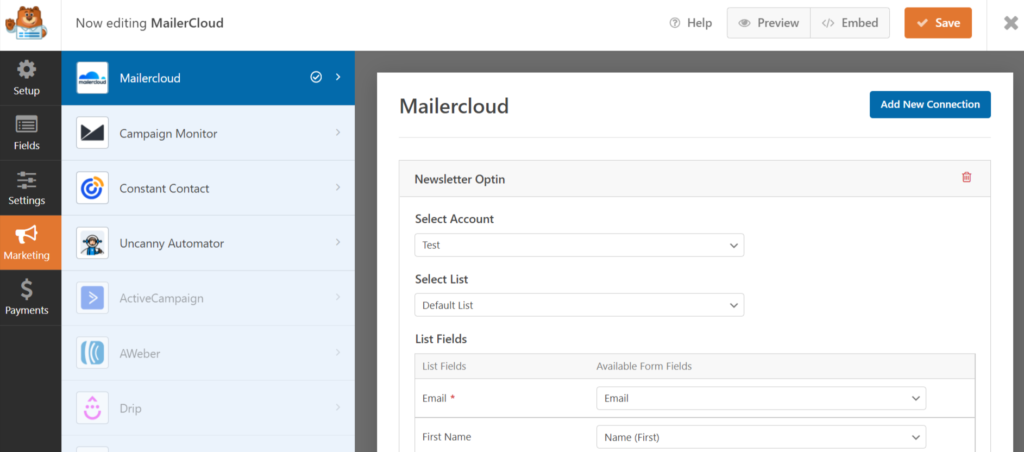
The List Fields contains the Mailercloud fields in your Mailercloud account and the Available Form Fields on the right are the WPForms form field you’d like to map into the Mailercloud field.
Once, you successfully configure the WPForms Mailercloud integration, make sure to test the form and check your Mailercloud lists.
Frequently Asked Questions
Q. How can I add users to multiple Mailercloud lists?
A. To add users to multiple Mailercloud lists, you can simply create multiple connections via the “Add New Connection” button in the WPForms Mailercloud Integration add-on. Every new connection can have a single and separate Mailercloud list.
Q. How can I add the “Subscribe to Mailercloud” checkbox?
A. You can add a standard Checkbox field from the WPForms builder. Once you add a checkbox, configure conditional logic in WPForms Mailercloud Integration. The conditional logic should be something like “Process” this connection if “Subscriber to newsletters” is checked.
Q. Subscribers aren’t added to Mailercloud lists?
A. There are some possible scenarios:
- The subscriber is previously added and removed from the Mailercloud list. In this case, the API doesn’t re-add the subscriber.
- The email address is invalid or is a disposable email address.
- The conditional logic set is incorrect.
If you still face issues, let me know via the support form and I’ll make sure to help you out.
There is no great madness without some tought of madness.
kaal.mass